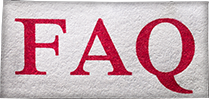
Our Most Frequently Asked Questions
Signing up for Clipp.com is absolutely FREE. Simply enter your email address and the city where you live. Once we have offers available in your city, you will begin to receive emails notifying you of these local savings. Our coupons and app are also free!
Simply click the “Add to Cart” button on the offer you wish to purchase and follow the instructions to complete the transaction.
Your Deal certificates are generated when you make your purchase. You will receive them via an email confirmation but can also login to your account or the Clipp App any time to access them. It’s that easy!
Our offers are available only in a limited quantity. When an offer approaches the quantity limit, you will see an “Almost Gone” graphic on the offer. Once it reaches the limit, that offer is sold out and no longer available. So, if there’s an offer you want, be sure to purchase early!
Each offer will have an expiration date – usually six months to one year. If a business closes before your offer expires, we will refund/credit your money.
Once a certificate expires, it loses its promotional value. However, the amount you paid for your Deal will be honored by the merchant for five years (in some instances, state law allows it to be honored for an even longer period). For example, if you paid $20 for a $40 certificate, the merchant is required to honor the $20.
Yes. Your credit card information is transmitted through PCI-compliant merchant services. At no time is your credit card information stored on our servers. Please refer to our Terms of Service and Privacy Policy for more information.
Apple Wallet is available to iPhone users. It allows you to conveniently store and access purchased certificates and clipped coupons on your Apple device, stored in the Wallet app.
To save an offer in Apple Wallet, follow these steps:
After purchasing a certificate or clipping a coupon on your iPhone, look for the option to add the pass to your Apple Wallet.
Click on the "Add to Apple Wallet" button.
Confirm and save the pass to your Wallet for easy access.
Yes. While using your iPhone, navigate to the Certificates section in your Clipp account. On every deal and coupon in your account, you will see the option to ‘Add to Apple Wallet’.
Open your Wallet app, find the desired pass and show the QR code to the merchant. They will scan it to redeem your offer.
Yes, you can still redeem by presenting a paper certificate, by using the Clipp app to show a QR code or by having the merchant call the redemption number.
